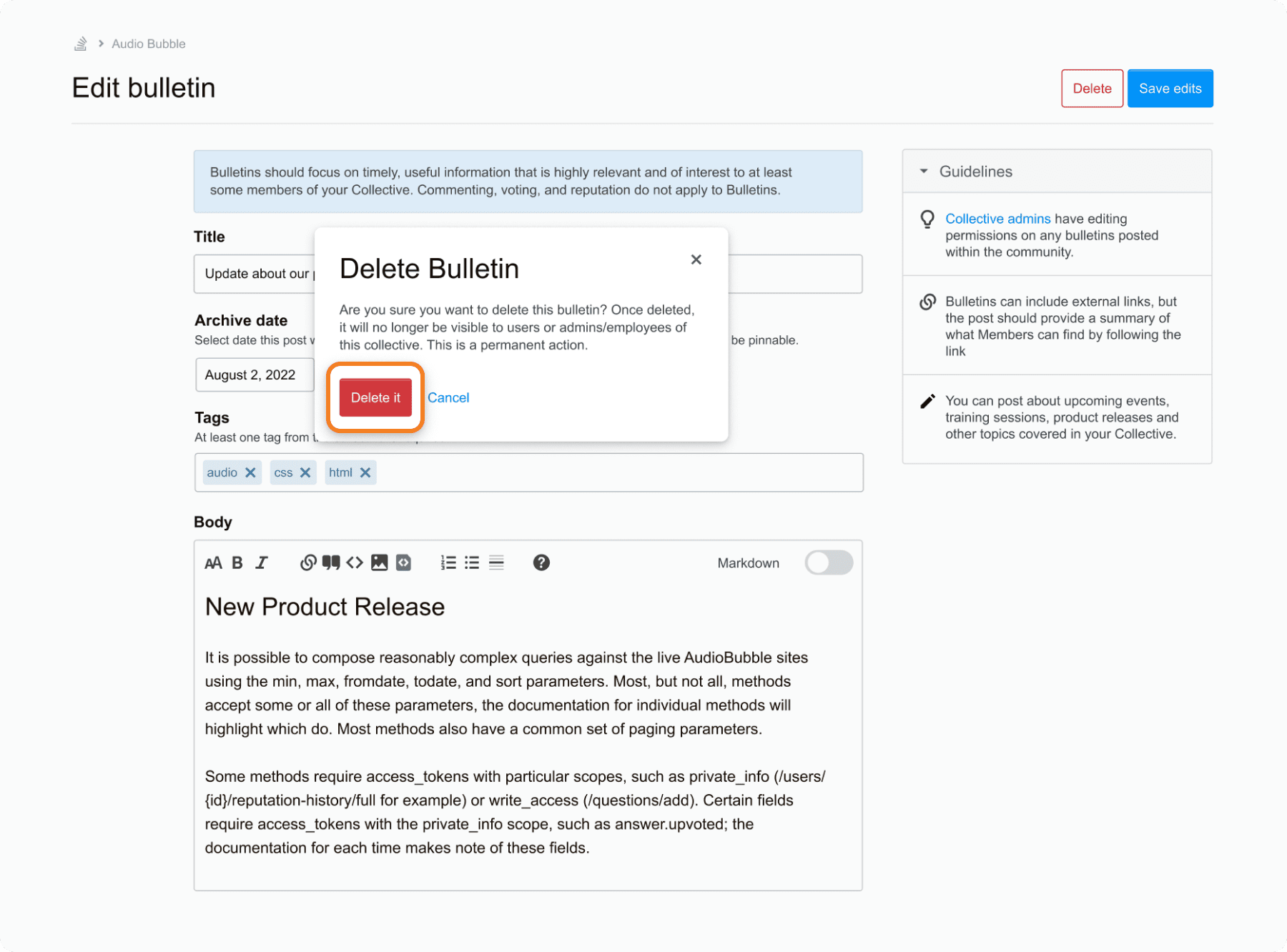How to create and manage Bulletins?
This article is for Admins of a Collective.
1. Go to the Bulletins tab of a Collective.
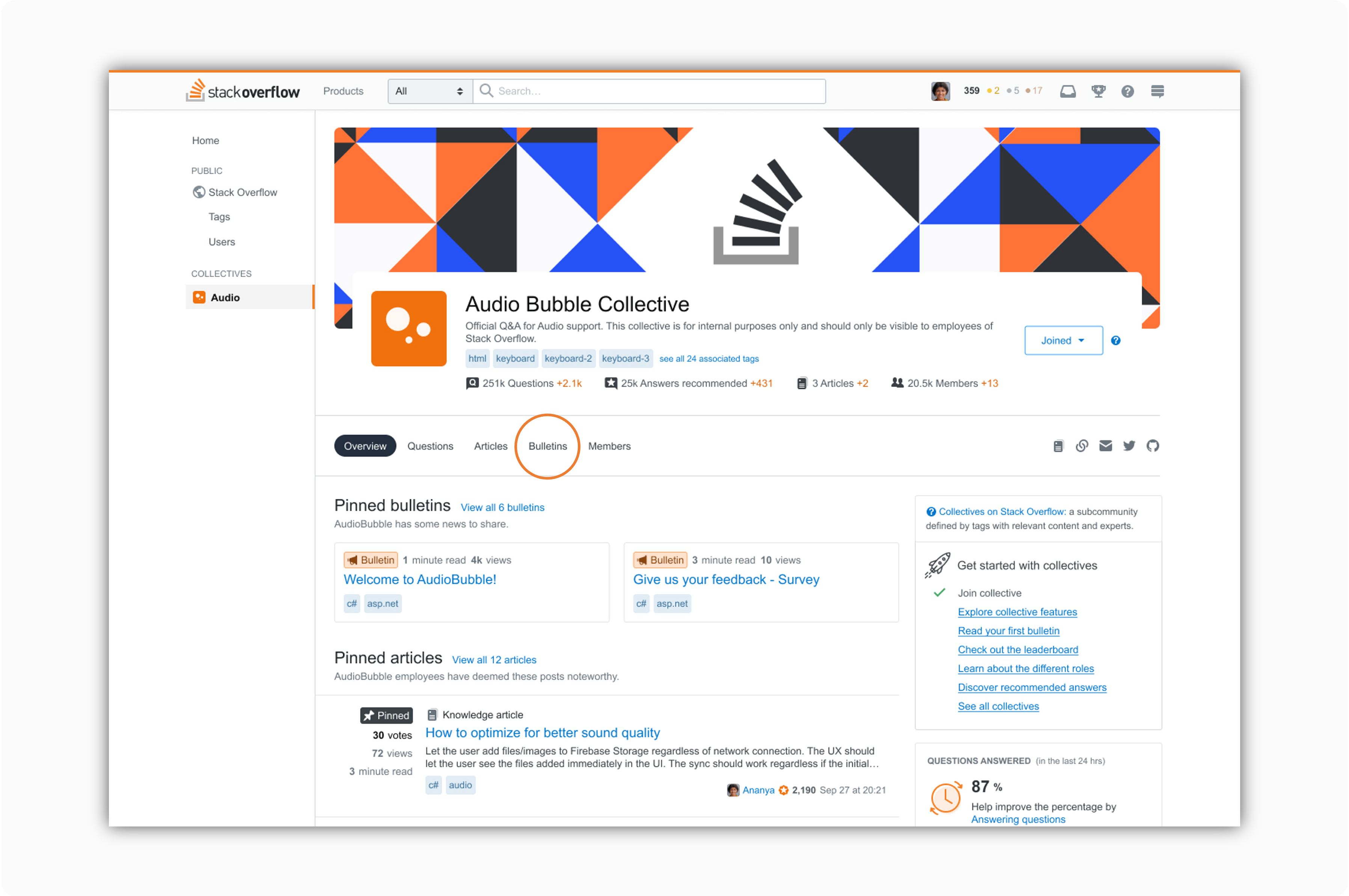
2. Select the "Post Bulletin" button at the top.
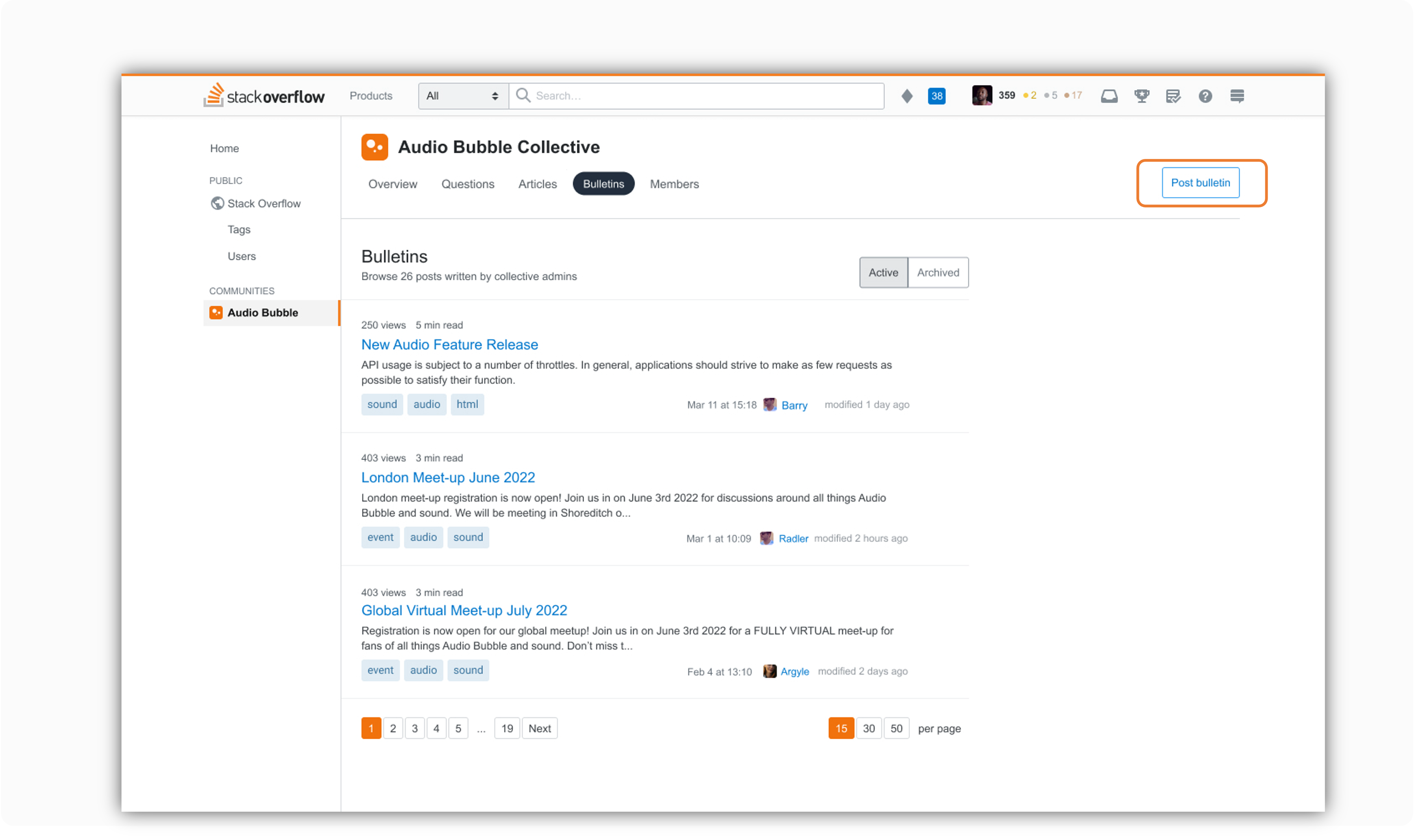
3. Complete each of the required form fields.
- Title - Enter a title. The title must have a minimum of 15 characters and can't have more than 70 characters.
- Subtitle - Optional description to provide more context to the title. Max 250 characters.
- Archive Date - Select the date you would like the Bulletin to be archived. The date picker uses Universal Time Coordinated (UTC) time. Remember this is for Bulletins that are time constrained. If you do not set an archive date, the bulletin will automatically archive after 60 days.
- Select tags - You can choose up to five tags for a Bulletin. You must include at least one tag that is associated with a Collective.
- Enter content - The body copy must contain at least 15 characters. While links are allowed, you should provide a complete summary in the Bulletin of the content a user would find on the page you link to.
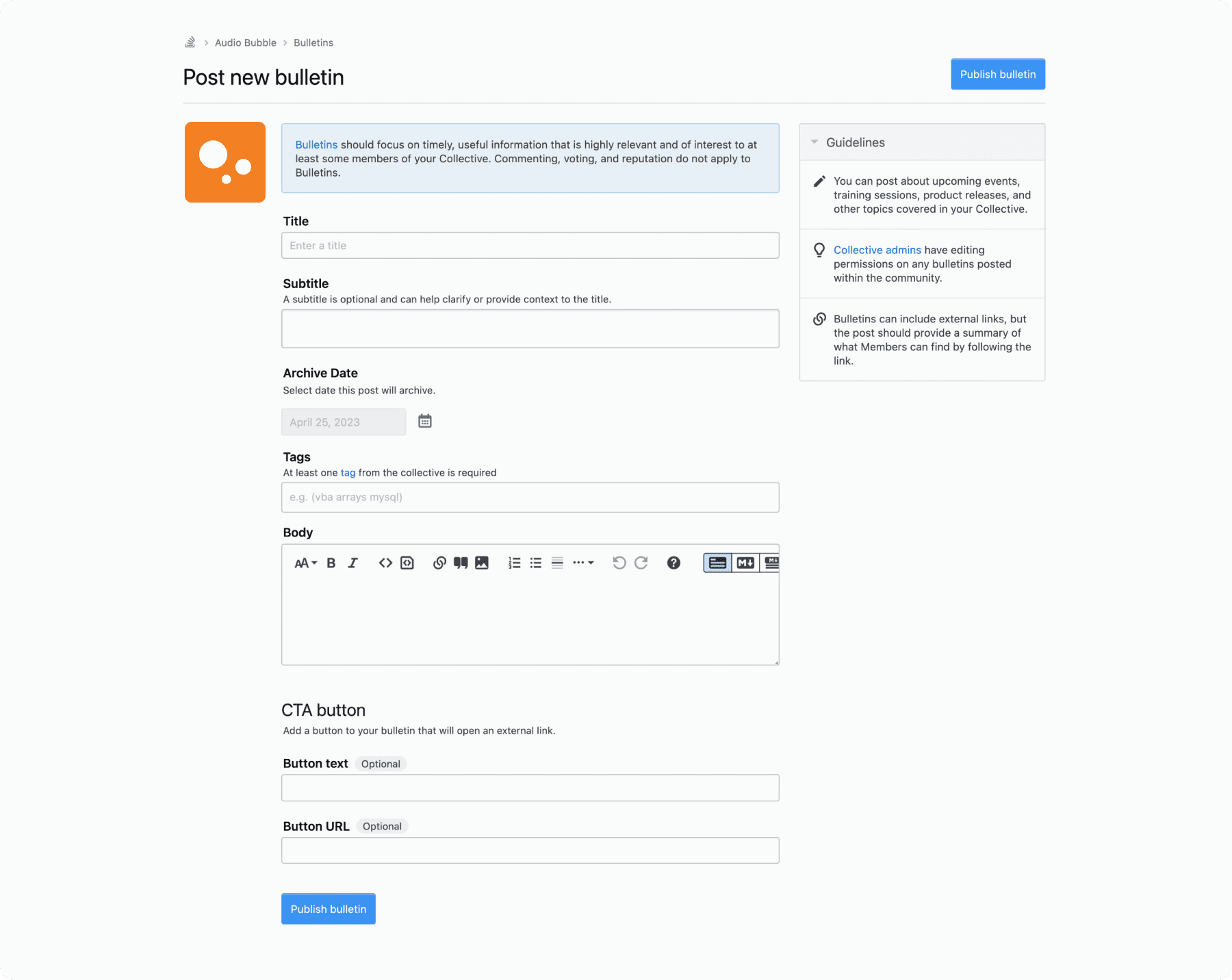
4. Select "Publish Bulletin".
5. Your Bulletin is now published.
From the Bulletin page you can:
- Edit or delete the bulletin
- Pin the Bulletin to the Collective Overview page. Bulletins are pinned for 28 days. If the archive date is within that time period, it will be automatically unpinned and archived.
- Share the Bulletin. Easily share to Twitter or Facebook, or copy the link to share on other channels.
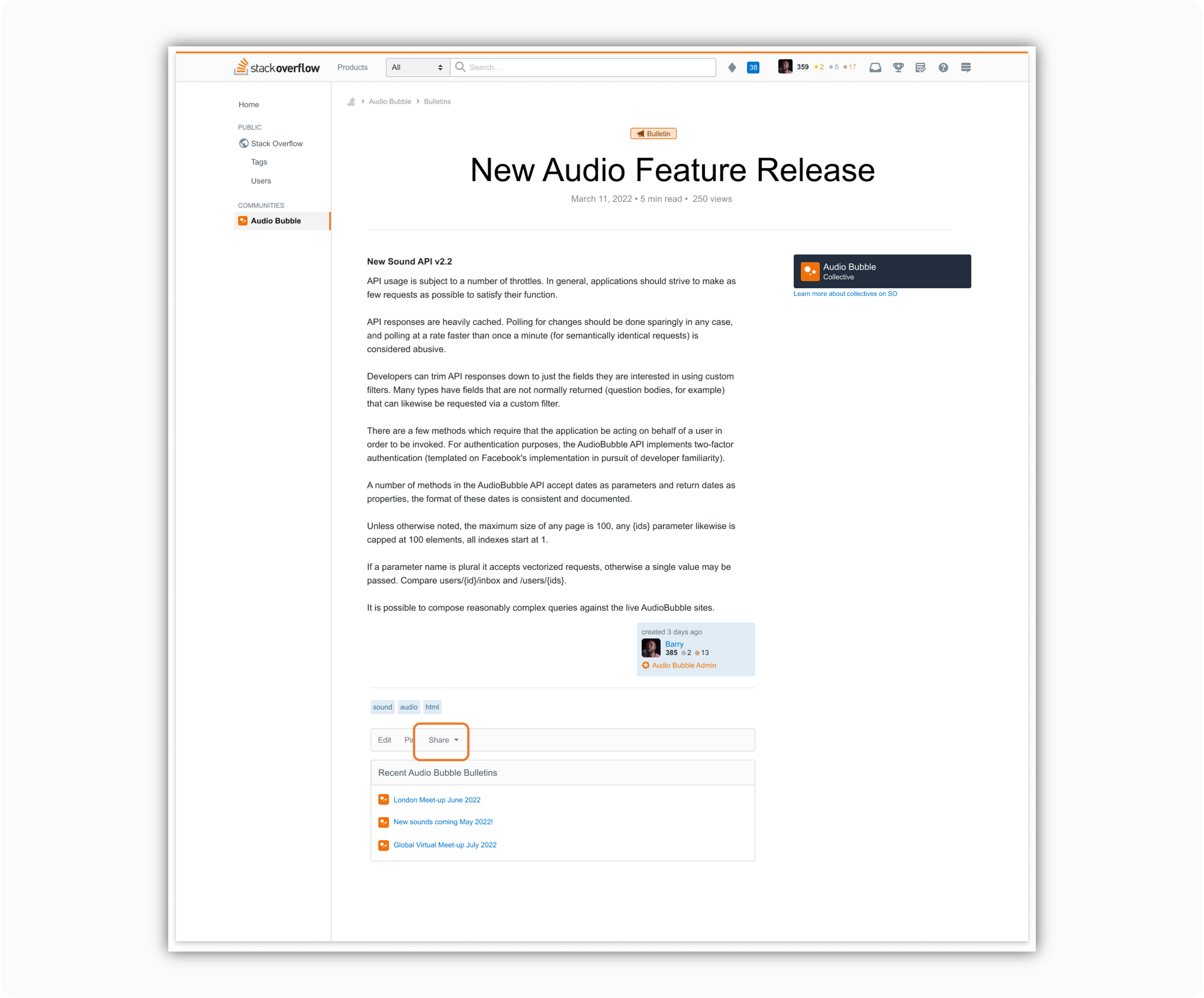
Active and archived Bulletins can be viewed on the Bulletins tab. Toggle between the two types of Bulletins by applying the Active or Archived filter.
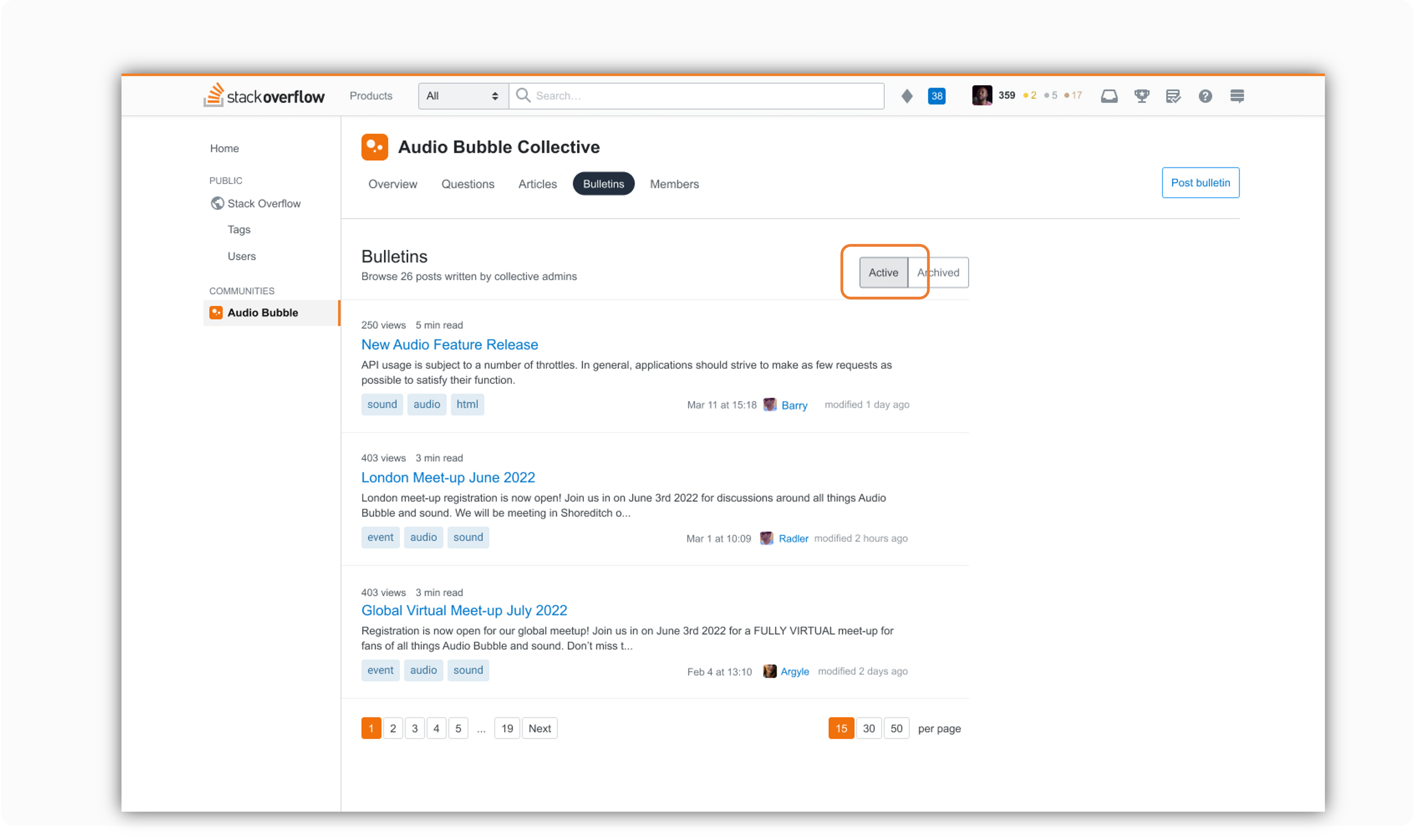
Recent active and pinned bulletins can also be viewed on the Collective Overview page.

6. Optional: Edit or delete your Bulletin.
- If you need to edit the Bulletin, simply make the necessary updates and “Save edits”.
- If you need to delete the Bulletin, select “Delete”. A modal window will display that will confirm you want to permanently delete the Bulletin.